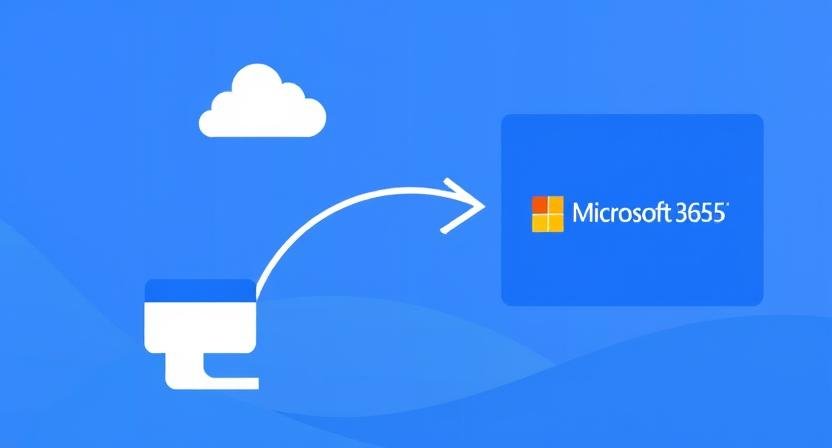The cloud is evolving fast, and many organizations now need to migrate from Google Workspace to Office 365. Microsoft 365 offers more integration, control, and enterprise-level features, making it a preferred choice for modern businesses.
In this guide, you’ll learn how to make the switch without losing data, breaking workflows, or frustrating users. Whether you’re moving emails, calendars, or Drive files, a smooth migration is possible with the right plan and tools.
Why Migrate Google Workspace to Office 365?
Both platforms are powerful. But businesses choose Microsoft 365 for several reasons:
-
Better desktop application integration
-
Seamless Microsoft Teams collaboration
-
Advanced compliance and security controls
-
Unified platform for email, files, and chat
-
Scalability and admin control for IT teams
These features make Google Workspace to Microsoft 365 migration a smart step in 2025.
What’s Involved in the Migration?
Migrating from Google Workspace to Microsoft 365 includes several components:
-
Gmail → Outlook (Exchange Online)
-
Google Drive → OneDrive or SharePoint
-
Google Calendar → Outlook Calendar
-
Contacts → Microsoft People
-
Labels, folder structures, and shared files
Each part must be transferred carefully to avoid data loss and broken links.
Top Challenges in G Suite to O365 Migration
Migration may sound simple, but it’s not. Here are the common challenges teams face:
-
Large Mailbox Sizes: Some Gmail accounts exceed 20GB+
-
Drive File Sharing: Permissions can break if not mapped correctly
-
Calendar Conflicts: Recurring events and invites can behave differently
-
Label vs. Folder Structure: Gmail uses labels, while Outlook uses folders
-
Limited APIs: Google’s transfer limits can slow down migration
These issues can delay projects or even result in data loss—unless you use the right migration tool.
Methods to Migrate Google Workspace to Office 365
There are two main approaches:
1. Manual/Native Migration via Microsoft Admin Tools
Microsoft provides a step-by-step process using IMAP and CSV-based transfers. However, this method:
-
Only migrates emails (no calendars, contacts, or Drive)
-
Doesn’t retain permissions or labels
-
Requires manual effort and scripting
-
Is not suitable for bulk user migration
If your business has complex needs or more than a few users, this method won’t cut it.
2. Use a Dedicated Migration Tool
For full-featured, accurate migration, use a professional Google Workspace to Microsoft 365 migration tool. These tools:
-
Transfer emails, contacts, calendars, and Drive data
-
Map permissions, folders, and file ownership
-
Offer batch migration for hundreds of users
-
Track real-time progress and provide reports
-
Support both small and enterprise-level migrations
One of the best tools on the market today is Kernel Google Workspace to Office 365.
Why Choose Kernel Google Workspace to Office 365?
Kernel’s tool is built for modern businesses. It helps you handle both simple and complex migrations with zero data loss.
Key Features:
-
Complete Mailbox Migration: Move Gmail to Exchange Online with all attachments, folders, and metadata
-
Drive Migration: Transfer all Google Drive files to OneDrive or SharePoint, including permissions and sharing
-
Selective Migration: Use date filters or choose specific folders or users
-
Batch Migration: Upload a CSV file and migrate multiple accounts at once
-
Real-Time Progress Reports: Monitor every action from a single dashboard
-
OAuth 2.0 Authentication: Ensures data privacy and secure platform access
-
Shared Mailboxes Support: Migrate shared and delegated mailboxes easily
It’s an all-in-one solution for your G Suite to O365 migration needs.
Step-by-Step: How to Use Kernel for Migration
Step 1: Prepare Your Environments
-
Ensure you have admin access to Google and Microsoft 365
-
Enable necessary APIs and permissions
-
Create destination user accounts in Office 365
Step 2: Launch the Software
-
Download and install Kernel Google Workspace to Office 365
-
Log in with both Google and Microsoft 365 admin credentials
Step 3: Choose What to Migrate
-
Select users, folders, and services (email, calendar, contacts, Drive)
-
Apply filters if needed (by date or folder)
Step 4: Start Migration
-
Begin the process and monitor it live
-
Pause and resume if needed
-
Export detailed reports after migration
Tips for a Successful Migration
-
Clean up unused accounts and content before migrating
-
Inform your teams about the changes in advance
-
Test the process with a few users before a full migration
-
Schedule migration during off-hours to minimize downtime
-
Always back up your data—backup SharePoint Online and OneDrive after migration
Conclusion: Migrate with Confidence Using Kernel
If you’re planning to migrate Google Workspace to Office 365 in 2025, do it right. Avoid downtime, data loss, and user frustration by choosing a trusted solution.
Kernel Google Workspace to Office 365 is built for the job. It’s fast, secure, accurate, and trusted by businesses across industries.
Whether you’re handling a Google Workspace to Microsoft 365 migration for 10 users or 10,000, Kernel ensures a smooth, complete transfer.
Make your move today—with the right strategy, the right timing, and the right tool.